Stand-Alone Update Manager FAQ’s-
In case of large-scale network installations, Administrators can deploy multiple Update Managers across the network and configure Groups of clients to receive updates from the specified stand-alone Update Managers installed across the network. Update Managers helps a network achieve load balancing and can prevent network congestion as clients will no longer have to point to a single update source.
Are there complete implementation instructions for configuring multiple Update Managers available?
Yes. Please visit the following Update Manager webpage. Click here.
Where can the new Update Managers be downloaded from?
Endpoint Security 5.0 Update Manager download locations:
Update Manager for 32-bit Systems
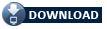
Update Manager for 64-bit Systems
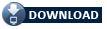
The instructions for setting up the Update Managers say ‘Configure the Update Manager 5.50 folder of the Thirtyseven4 Update Manager into a website using the web server (say IIS).’ Can you elaborate a little more on what this means?
When configuring Alternate Update Managers, you will need to host the ‘Update Manager 5.50’ folder(s) over HTTP. For this, you have to configure a web server (ie. IIS, Apache or any other web server)
What if I don’t have an IIS Server and we’ve simply used the recommended Apache Web Service for installation?
That’s absolutely perfect. You can use Apache or any other web server to host the ‘Update Manager 5.50’ folder over HTTP. Additionally, the IIS service can be enabled on any computer through the Control Panel and a new virtual directory or web site can easily be created on any computer in the local network.
What if my website is hosted at a different location or is part of a shared hosting server?
Well, as the Endpoint Security Console is using the Alternate Update Managers to share the local network load, it is recommended to have a web server (to share the updates) in the local network. Using a hosted website (on live servers on the internet) to share updates won’t really help to share the local network load.
If user has an existing website within the local network then...
The user can create a folder inside their existing hosted folder and can configure the Update Manager to put all the update files in that folder. For example, if a user has the a directory ‘D:\myfolder’ on HTTP using any web server, then the user can create new folder such as as ‘D:\myfolder\update\1400’. After creating the new folder, they can specify the ‘D:\myfolder\update’ path in ‘Update Manager – Configuration – Download updates to’.
Note: In the case above, the administrator needs to copy all the existing files from ‘C:\Program Files\Thirtyseven4\Update Manager 5.50\update\1400’ to ‘D:\myfolder\update\1400’ before configuring it in the Update Manager. They will also have to create a new virtual directory or website in the existing local web server or locally shared hosting server by using the web server’s configuration and link ‘C:\Program Files\Thirtyseven4\Update Manager 5.50’ to the new virtual directory or website.
|